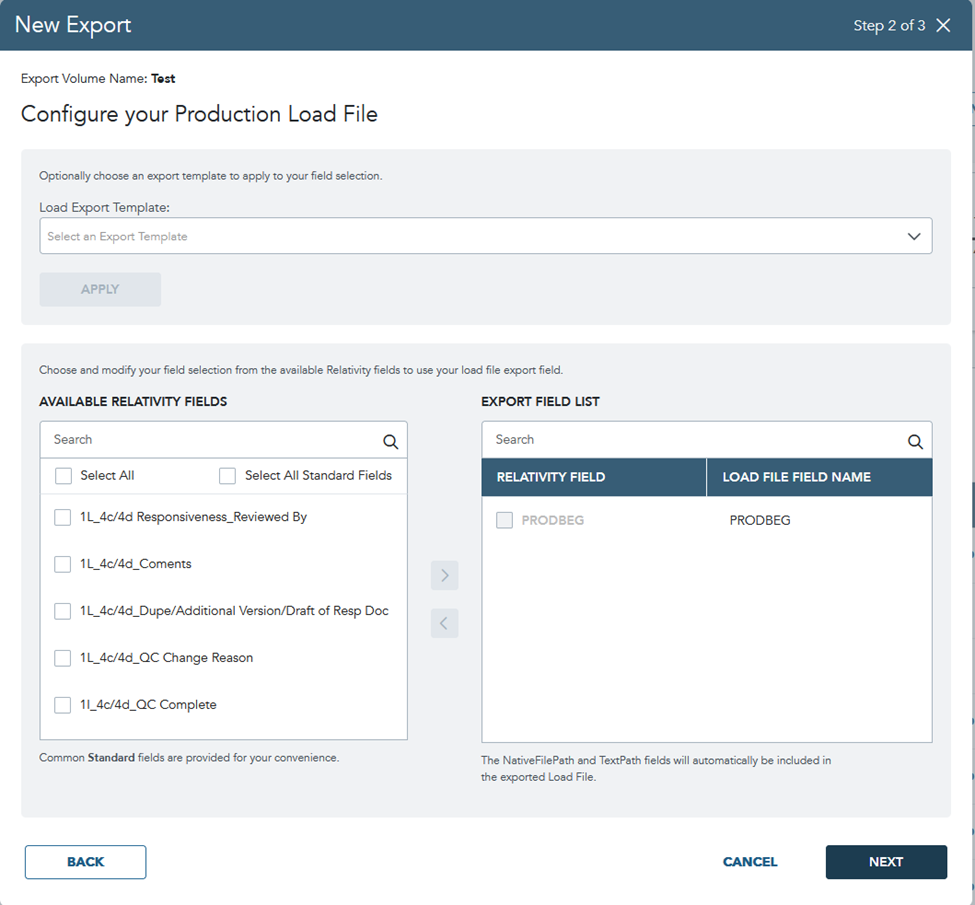Create a New Export
IN THIS ARTICLE:
Export documents from your Spectra matter in a standard ediscovery format for productions.
NOTE: This feature is only available when using Relativity Server.
WHO CAN PERFORM:
Client Admin
Discovery Manager
PREREQUISITES:
Producing Documents - Relativity Training Video
Warning!
Any document that has text in the [Production OCR] field will be exported with that text. All other documents will be exported with extracted text.
Please ensure all documents that require specific text at the time of production (redactions, slipsheets, etc.) have the necessary text within the [Production OCR] field.
Create your Export Volume
From the Matter Details page, click the Exports tab

Click NEW EXPORT

Enter an EXPORT VOLUME NAME and select the corresponding Production Set from your Relativity workspace. Click NEXT

Warning!
Do not alter, move, or delete the system-generated production search in the "Production" search folder in Relativity. The Export feature in Spectra will not function.
Configure your Production Load File
Configure the fields in the metadata load file that will accompany the export.
See Configuring an Export Load File to choose, modify, and set the order of your Export Field List. Alternately, copy field map settings from a saved template or previous export using the drop-down at the top.
Click NEXT
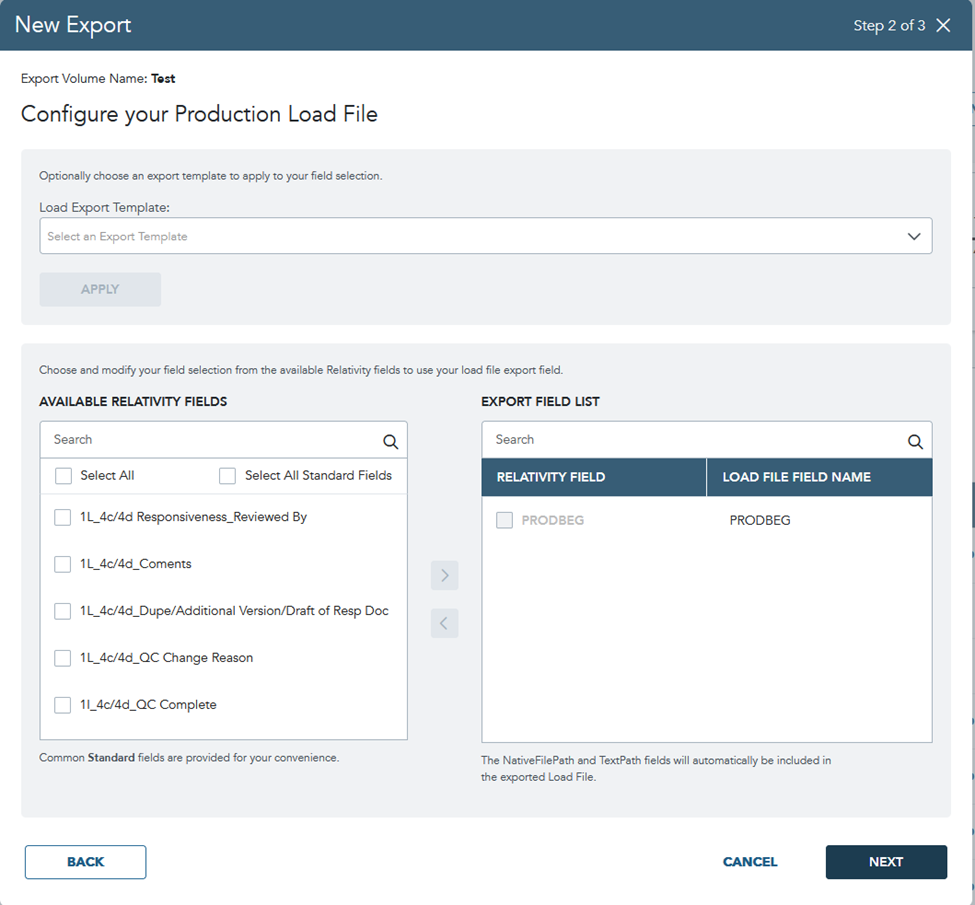
Review your settings
Once your production file is ready to export, review your configuration settings.
You can go BACK to previous steps to make changes before proceeding. You can optionally save your field map settings for future use by checking the 'Save as Preset' box.
Click SAVE for the option to return and Edit your Export configuration settings before exporting your production file
OR
Click EXPORT PRODUCTION to immediately prepare the export for download.
Download your export
Once your completed export is available to download, you will receive an email from Spectra.
You can DOWNLOAD a zip file of your production from the Processing column in the grid or in the details panel.

View export details
Hover over any row and click MORE to see more details about your export, edit a saved export, and download your completed export.
|
Refresh the panel to get the most up-to-date data about your export To view your configuration settings, click FIELD LIST |
|
Field list settings |